This article provides a comprehensive guide on Roku casting, covering setup, compatible devices, and troubleshooting. It explains how to cast content from popular apps like Netflix and YouTube, distinguishes between casting and mirroring, and offers tips for controlling playback. Additionally, it includes instructions for casting from a laptop, ensuring users can maximize their Roku experience with ease.
What is Roku Casting?
Roku casting is a simple way to stream content from your device to your Roku-enabled television. It allows you to send videos, music, and photos from your smartphone, tablet, or computer directly to your TV screen without needing to use wires or cables. Think of casting as sending a message from your device to your TV, which then displays the content for you. This functionality is made possible through various technologies, including Google Cast and Miracast, which facilitate the connection.
When you cast, you’re not just duplicating your device’s screen; instead, you’re instructing your Roku to fetch and play the content directly. This means you can continue using your device for other tasks while your TV streams the media. Popular platforms, such as Netflix and YouTube, support casting, making it a versatile option for entertainment.
Devices You Can Use to Cast to Roku
Roku is compatible with a variety of devices for casting, enhancing your streaming experience. Here’s a look at some of the devices you can use:
- Smartphones: Both Android and iOS devices can cast to Roku. Popular apps like YouTube and Netflix are available on both platforms.
- Tablets: Similar to smartphones, tablets running Android or iOS can cast content to Roku with compatible apps.
- Laptops: You can cast from both Windows and Mac laptops using supported browsers like Google Chrome.
- Streaming Devices: Other devices like Chromecast or Amazon Fire Stick can also cast to Roku.
- Smart TVs: Some smart TVs can integrate with Roku for additional functionality.
Understanding which devices are compatible with Roku ensures a seamless casting experience, allowing you to enjoy your favorite content on a bigger screen.
Setting Up Roku for Casting
Setting up your Roku for casting is straightforward. Follow these steps to get started:
- Connect Your Roku Device: Ensure your Roku device is connected to your TV and is powered on.
- Connect to Wi-Fi: Make sure your Roku is connected to the same Wi-Fi network as your casting device. Go to Settings > Network > Set up connection to check or establish a connection.
- Enable Screen Mirroring: Navigate to Settings > System > Screen mirroring and choose your preferred setting (Prompt or Always allow).
- Install Compatible Apps: Download any apps that support casting, such as Netflix or YouTube, on your Roku.
- Start Casting: Open the app on your device, select the content you want to cast, and tap the cast icon. Choose your Roku device from the list.
Once these steps are complete, you’re ready to enjoy casting your favorite content to your Roku device!
Apps That Support Casting to Roku
When it comes to Roku casting, choosing the right apps can greatly enhance your streaming experience. Numerous applications support casting, allowing you to enjoy your favorite content seamlessly. Here’s a list of popular apps that are compatible with Roku:
- Netflix: Stream your favorite shows and movies directly from Netflix to your Roku device.
- YouTube: Cast videos from your mobile device or computer to your Roku TV effortlessly.
- Spotify: Play your favorite music and playlists through your Roku, turning your TV into a concert stage.
- Hulu: Enjoy a wide variety of TV shows and movies by casting Hulu directly to your TV.
- Disney+: Stream Disney classics and new releases on your Roku with ease.
- Amazon Prime Video: Cast movies and series from Amazon Prime directly to your Roku device.
- Google Photos: Share your photo collections on the big screen by casting directly from your device.
These applications not only support casting to Roku but also ensure a user-friendly interface that enhances your viewing experience. Make sure to install the latest versions of these apps to enjoy uninterrupted casting.
Requirements for Casting to Roku
Before diving into casting to Roku, it’s essential to understand the prerequisites that ensure a smooth experience. Here’s what you need:
- Compatible Roku Device: Ensure your Roku device supports casting. Most newer models do, but it’s good to check.
- Wi-Fi Network: Your Roku and the casting device (smartphone, tablet, or laptop) must be connected to the same Wi-Fi network.
- Updated Software: Make sure your Roku device and casting apps are updated to the latest versions for optimal performance.
- Compatible App: Use apps that support casting, such as Netflix, YouTube, or Hulu, to ensure compatibility with Roku.
- Device Settings: Enable screen mirroring or casting options in your Roku settings to allow the connection.
By ensuring these requirements are met, you can enjoy a hassle-free casting experience on your Roku device.
Troubleshooting Roku Casting Issues
Even with the best setup, you may encounter issues while casting to Roku. Here are some common problems and their solutions:
- Connection Issues: If your device fails to connect, verify that both your Roku and casting device are on the same Wi-Fi network.
- App Not Found: If an app is not appearing for casting, ensure it is installed on your Roku device and updated to the latest version.
- Lagging or Buffering: Check your internet connection speed. A slow connection can cause lag. Consider rebooting your router or moving closer to it.
- Audio/Video Sync Problems: If audio and video are out of sync, try restarting both your Roku device and the casting device.
- Screen Mirroring Not Working: Ensure that screen mirroring is enabled in the Roku settings and that your device supports this feature.
These troubleshooting tips can help you resolve common issues and enhance your casting experience. If problems persist, consider visiting Roku’s support page for more in-depth assistance.
Casting Content from Netflix and YouTube
Roku casting from popular platforms like Netflix and YouTube is a breeze. To start casting from Netflix, first, ensure your Roku device is on and connected to the same Wi-Fi network as your smartphone or tablet. Open the Netflix app on your device, select the show or movie you wish to watch, and tap the cast icon, usually located at the top right of the screen. Select your Roku device from the list. Your chosen content will start playing on your TV screen.
For YouTube, the process is quite similar. Launch the YouTube app and find the video you want to cast. Tap the cast icon, then choose your Roku device. The video will appear on your television, allowing you to enjoy it on a larger screen. This seamless integration makes Roku an excellent choice for streaming your favorite shows and videos.
Casting vs. Mirroring on Roku
When discussing Roku casting, it’s essential to differentiate it from mirroring. Casting allows your Roku to fetch content directly from the internet, meaning your device acts as a remote control. For example, when you cast a Netflix show, the Roku connects to the internet, streams the show, and plays it on your TV. Meanwhile, you can continue using your device for other tasks.
On the other hand, mirroring reflects everything displayed on your device’s screen to the TV. This means if you navigate away from the app, the TV will show whatever is on your device’s screen. Mirroring can be useful for presentations or sharing photos but may not always provide the best streaming quality. Understanding these differences helps you choose the right method based on your needs.
Controlling Playback While Casting to Roku
When you are casting to Roku, managing playback is straightforward. You can control playback directly from your smartphone, tablet, or laptop. For instance, while watching a show on Netflix, you can pause, play, rewind, or fast-forward using your casting device. This means you don’t have to get up from the couch to adjust the TV.
Most apps will also allow you to adjust the volume from your device. If you are casting from a laptop, make sure the browser window remains open for uninterrupted playback control. Additionally, using the Roku remote, you can also manage playback, making it versatile for all users.
Casting from Laptop to Roku
Casting from your laptop to Roku is a convenient way to share your screen. To begin, ensure your laptop and Roku are on the same Wi-Fi network. If you’re using a Windows laptop, open the Google Chrome browser, click on the three dots in the upper right corner, and select “Cast.” Then, choose your Roku device from the list. For Mac users, simply use the AirPlay feature if your Roku supports it.
Once connected, you can either cast the entire desktop or just a specific tab. This method is perfect for presentations, sharing documents, or even showing photos. Just remember, the quality of the stream may depend on your internet connection. Enjoy the flexibility of sharing your laptop content on a big screen!

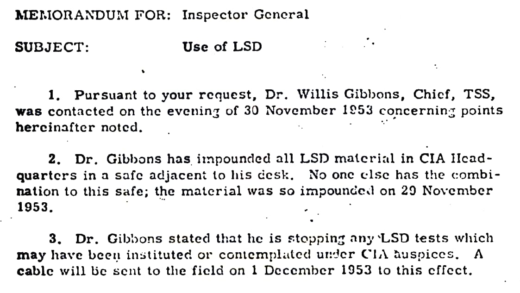
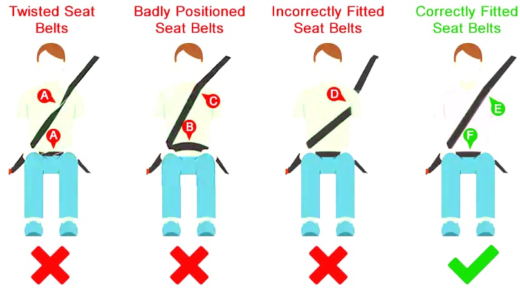

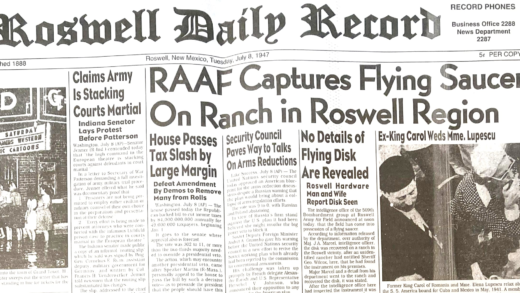
Comments are closed.