This article outlines the steps to change your name on Facebook, including the mobile app process, potential friend notifications about the change, and how to revert to your original name if needed. It highlights Facebook’s name change restrictions, approval times, and issues that may arise during the process, ensuring users have a comprehensive understanding of how to navigate name changes effectively.
Steps to Change Your Name on Facebook
To change name on Facebook, follow these straightforward steps:
- Open the Facebook app or website and log into your account.
- Click on the downward arrow in the top right corner to access the menu.
- Select Settings & Privacy, then click on Settings.
- In the left column, find and click on Personal Information.
- Next to Name, click Edit.
- Enter your new name as you want it to appear. Make sure it complies with Facebook’s naming policies.
- Click Review Change to preview how your name will look.
- If everything looks good, enter your password and click Save Changes.
Once you complete these steps, your name should be updated. Keep in mind that changes may take some time to reflect across the platform.
Name Change Restrictions
Facebook has specific rules regarding name changes to maintain authenticity. Here are the key Facebook name change restrictions:
- Your name must reflect your real identity; nicknames or alternate names can be added in parentheses.
- Profanity, symbols, numbers, or unusual capitalization are not allowed.
- Names that appear to be fake or impersonate another individual are prohibited.
- Frequent changes can lead to temporary restrictions. Ensure you adhere to Facebook’s guidelines.
Understanding these restrictions helps in avoiding issues when you decide to update your name on Facebook.
Approval Time for Name Changes
After submitting your request to change name on Facebook, you may wonder how long it takes for approval. Typically, Facebook reviews name changes within a few days. However, it can vary based on:
- The volume of requests being processed at that time.
- Whether your name meets their guidelines.
If your name change is under review, check your notifications for updates. In some cases, you might receive a request for additional verification. If your request is denied, Facebook usually provides reasons, allowing you to adjust accordingly.
Common Issues When Changing Your Name
Changing your name on Facebook can sometimes lead to issues changing name on Facebook. Here are some common problems and tips on how to resolve them:
- Request Denied: If your name change request is denied, check the email from Facebook. They usually provide reasons, such as not meeting their naming policy.
- Verification Required: Sometimes, Facebook may ask for additional verification. This can include submitting an ID or other documents. Make sure to follow their instructions carefully.
- Technical Glitches: If you encounter technical issues, try refreshing the app or logging out and back in. If that doesn’t work, consider using a different device or browser.
- Exceeding Change Limits: If you’ve changed your name recently, you might hit a frequency limit. Remember, Facebook only allows a name change every 60 days.
- Delayed Approval: If it takes longer than expected for your name change to be approved, check your notifications regularly for any updates from Facebook.
By knowing these potential issues, you can navigate the name change process smoothly.
How Often Can You Change Your Name?
Facebook has a clear frequency limit on name changes. You can change your name once every 60 days. This policy is in place to prevent confusion among users and maintain the integrity of the platform.
Here’s what happens if you exceed the limit:
- You won’t be able to submit another name change request until the 60-day period is over.
- If you try to change your name too soon, Facebook will display a warning message indicating that you must wait.
It’s essential to choose your new name wisely and ensure it complies with Facebook’s policies to avoid unnecessary delays.
Prohibited Names on Facebook
Facebook has a list of prohibited names on Facebook that you must adhere to. Understanding these can save you from having your request denied. Here are some examples of names that are not allowed:
- Fake Names: Any name that appears to be fictitious or not used in real life is prohibited.
- Impersonation: Names that impersonate another individual, brand, or entity are not allowed.
- Profanity and Symbols: Names containing profanity, numbers, or unusual capitalization will be rejected.
- Offensive Terms: Any name that includes hate speech, threats, or promotes violence is strictly forbidden.
Keeping these guidelines in mind will help you avoid complications and ensure a smooth name change process on Facebook.
Changing Your Name on the Mobile App
To change name on Facebook using the mobile app, the process is quite similar to the desktop version but tailored for mobile users. Follow these steps:
- Open the Facebook app on your mobile device and log in.
- Tap the three horizontal lines (menu) in the top right corner.
- Scroll down and select Settings & Privacy, then tap on Settings.
- Under the Account Settings section, tap on Personal Information.
- Next to Name, tap Edit.
- Input your desired name, ensuring it meets Facebook’s naming policies.
- Tap Review Change to see how your new name will appear.
- If satisfied, enter your password and tap Save Changes.
Just like the desktop version, allow some time for the changes to be processed. If issues arise, refer back to our previous sections for troubleshooting tips.
Friend Notifications
When you change name on Facebook, your friends may or may not be alerted about the change. Facebook does not automatically notify all your friends about your name change. However, there are a few factors to consider:
- If your privacy settings are set to public, your name change may appear in your friends’ news feeds.
- Friends might see your new name when they visit your profile or in mutual interactions.
- There’s no direct notification feature that informs friends, which means your name change could go unnoticed by some.
It’s always good practice to inform close friends if you’ve made a significant name change, especially if you’re transitioning to a name that they might not associate with you.
Reverting Back to Your Original Name
If you’ve decided to revert your name back to the original after making a change, you can easily do so. To revert Facebook name to original, simply follow these steps:
- Navigate back to the Settings section as described previously.
- Click on Personal Information and then Edit next to your name.
- Enter your original name as it was before the change.
- Tap Review Change to confirm how it will appear.
- Finally, enter your password and select Save Changes.
Keep in mind that you need to wait 60 days before you can change your name again, according to Facebook’s frequency limit. If you encounter any restrictions, refer back to the guidelines discussed earlier.

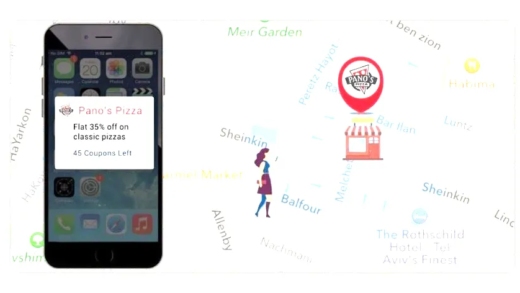
Comments are closed.