Learn how to quickly force quit unresponsive apps on your Mac using keyboard shortcuts and the Activity Monitor. This guide covers efficient methods to ensure your system runs smoothly.
Recognizing Unresponsive Apps: Signs to Watch For
Force quitting an app on your Mac becomes necessary when an application freezes or becomes unresponsive. To effectively address this issue, it’s crucial to recognize the signs indicating that an app is not functioning correctly. Understanding these indicators will help you take appropriate action swiftly.
Here are some common signs that suggest an app is unresponsive:
- Spinning Beach Ball: This iconic cursor appears when an app is busy. If it lingers for more than a few moments, the app may be frozen.
- No Response to Clicks: If you click on the app and it doesn’t respond, it’s a clear sign of an issue. Try clicking the close button or navigating through the menu.
- Greyed Out Menus: If the menu options at the top of your screen are greyed out, it indicates that the app is not responsive to your commands.
- High CPU Usage: Sometimes, an unresponsive app consumes excessive CPU resources. You can check this using the Activity Monitor.
To confirm if an app is indeed unresponsive, you can also open the Activity Monitor. This utility provides detailed information about all running applications and their resource usage. If you notice an app listed as “Not Responding,” it’s time to take action.
In summary, recognizing unresponsive apps on your Mac is vital for maintaining productivity. Pay attention to the signs mentioned above, and don’t hesitate to force quit the app if necessary. This ensures that your Mac runs smoothly and efficiently.
Using the Apple Menu to Force Quit: Step-by-Step Guide
To force quit an app on your Mac using the Apple menu, follow this straightforward method. This approach is user-friendly and can be executed in just a few clicks.
- Click on the Apple Logo: Located in the top left corner of your screen, clicking this logo opens the Apple menu.
- Select “Force Quit”: In the drop-down menu, look for the “Force Quit” option and click on it. This action opens a new window showing all currently running applications.
- Choose the Unresponsive App: In the Force Quit Applications window, find the app that you want to close. It may be helpful to look for any applications marked as “Not Responding.”
- Click “Force Quit”: After selecting the problematic app, click the “Force Quit” button at the bottom of the window. A confirmation dialog may appear, asking if you are sure you want to force quit the application. Confirm your choice.
This method is particularly effective when you need to quickly close an unresponsive app without navigating through multiple menus. Using the Apple menu ensures that you can force quit apps efficiently and return to your tasks without unnecessary delays.
In summary, utilizing the Apple menu for force quitting apps is a simple yet effective method. It is ideal for users who prefer a graphical interface over keyboard shortcuts or other more complex methods. Remember that this action can help restore your Mac’s performance and allow you to continue working without interruption.
Keyboard Shortcuts and Activity Monitor: Quick Methods to Force Quit
To force quit an app on your Mac, utilizing keyboard shortcuts and the Activity Monitor offers efficient and rapid solutions. These methods are particularly beneficial for users who prefer speed and simplicity when dealing with unresponsive applications.
First, let’s explore the keyboard shortcuts:
- Keyboard Shortcut: The quickest way to force quit an app is to press
Command (⌘) + Option + Esc. This combination immediately opens the Force Quit Applications window, allowing you to select the unresponsive app and close it in just a few clicks. - Alternative Shortcut: Another handy shortcut is
Command (⌘) + Qwhen you’re in the app, but this only works if the app is responsive. If it’s not, stick with the first shortcut.
Next, using the Activity Monitor is another effective method to force quit an app:
- Open Activity Monitor: You can find this utility in your Applications folder under Utilities or simply search for it using Spotlight (press
Command (⌘) + Spaceand type “Activity Monitor”). - Locate the Unresponsive App: In the Activity Monitor, you’ll see a list of all running applications. Look for the app that is causing issues, which may be marked as “Not Responding.”
- Force Quit the App: Select the app, then click on the stop sign icon (an octagon with an “X” inside) located in the top left corner. Choose “Force Quit” from the options presented.
Utilizing these quick methods not only saves time but also minimizes frustration when dealing with unresponsive apps. Remember, knowing how to effectively use keyboard shortcuts and the Activity Monitor can significantly enhance your workflow on a Mac.

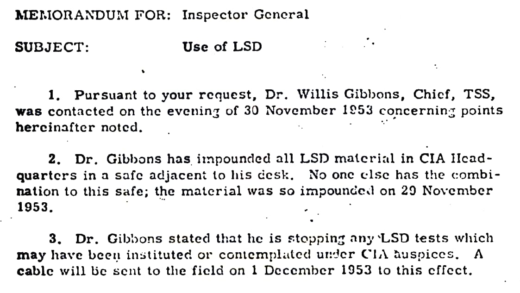

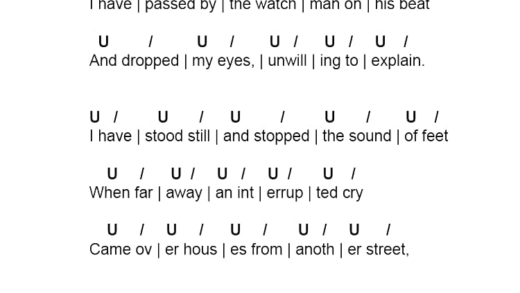
Comments are closed.